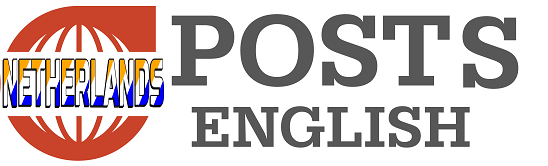- DisplayPad
- Loupedeck Live
- StreamDeck+
- XK-24
In summary
For a very small price, 60 euros at the time of writing, the DisplayPad buys you an excellent macropad with eight programmable buttons, each of which is equipped with a display. The Base Camp software works fine, although complex macros can quickly become confusing and editing them is quite laborious. You can combine mouse and keyboard actions and of course shortcuts and macros work context-dependent. The text display below the buttons is quite sparse. If you don’t want to be bothered by that, you can buy the even cheaper MacroPad from Mountain: twelve buttons for just three euros.
In summary
The LoupeDeck Live is the same device as the Razer Stream Controller: essentially a touchscreen with a grid over it that divides the screen into buttons. Three rotary encoders on either side complement the touchscreen buttons, and below them is a physical row of buttons for scrolling through pages. Using the software is fairly easy, partly thanks to pre-installed profiles, and wizards will assist you properly. However, the kickstand is a bit light and fragile and that doesn’t help justify the high price.
In summary
The Stream Deck + from Elgato (Corsair) is a nice macro pad that stands at a pleasant angle on a sturdy base. The buttons feel robust, just like the four rotary knobs. The accompanying software, also called Stream Deck, is quite pleasant to use, but does have some quirks. For example, you start with a blank screen, without examples, you cannot manually enter keycodes for macros and mouse actions are not supported. Fortunately, there are plenty of third-party plugins that fix almost all the shortcomings.
In summary
The XK-24 is a macropad in the simplest sense of the word: it has 24 keys, without screens or knobs, to link actions to. For the high price, the keys could have been mechanical instead of rubber dome switches, although the old but functional software does make up for something. To physically and visually label your keys, you will have to work with stickers or pieces of paper under the keycaps, so think before you leap. The XK-24 works fine and feels sturdy, a plus for intensive users.
Our alphabet, as you may know, has 26 letters and we have 10 numbers. Still, a small keyboard has more than a hundred keys, but for some that is not enough. They want an extra, separate keyboard to manage common tasks with one push of a button. We’re talking about macro pads here, of course, and they do a lot more than just add a few extra keys. They’re a lot more useful than you might think, and you don’t even have to be a professional streamer to want one. In this round-up we dive into a few well-known and lesser-known models in the world of macro pads, also known as stream decks.
Of course, we cannot test every macro pad or variant, because there are simply too many and some variants are quite similar: think of versions with more or fewer keys. That’s why we look at a few representative models. One of the best-known macro pads is probably the Elgato Stream Deck, now part of Corsair. We chose the Stream Deck Plus from that series: in addition to regular push buttons, it also has a few rotary buttons. If you don’t want to spend more than 200 euros, then the DisplayPad might be something for you: you can buy this compact macropad from Mountain for sixty euros. As an alternative to the Stream Deck, we opted for the even more expensive Loupedeck Live, which you can also buy for a few tens less if it has a Razer Stream Controller on it. And for those who like to press buttons and are looking for a (semi) professional macro pad, we found the XK-24 from X-keys, also known as PI Engineering, interesting, with extremely different prices.
If you don’t want to spend any money at all, there are also free, software alternatives that you can use in combination with your phone. We will also look at that briefly. There is a third option: DIY. With a simple microcontroller, such as an Arduino Pro, a Teensy or a Raspberry Pi 2040, you can easily send the input of a few buttons as a USB input signal to your PC. The only thing left to do is make or print an enclosure and optimize it. Because self-build is extremely variable in complexity and functionality, we will not zoom in on it further. If you are interested, you will find it at usual suspects like Instructables, YouTube, Hackster.io, Hackaday.io, Adafruit and GitHub are of course great starting points.