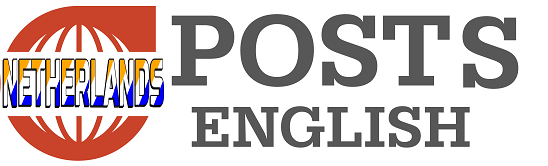In summary
The ZenBook Duo is the best dual-screen laptop you can buy right now. Thanks to the built-in kickstand you can easily place it upright, while the keyboard ensures that you can easily switch between working on one or two screens. The two OLED screens are neatly calibrated and offer a nice, sharp image thanks to the resolution of 2880×1800 pixels. The Ultra 9 processor is smooth, considering the compact housing with two screens. A downside is that the hinge is a bit weak, which can cause the screen to wobble. The second screen also means that the whole thing is a bit heavier than the average 14″ laptop.
Two screens in a laptop, is that useful? I already answered that question in an earlier article about Lenovo’s Yoga Book 9, and the answer was: yes, it’s surprisingly practical, but the Book 9 wasn’t perfect. You always had to take the supplied keyboard separately and an external mouse was actually a mandatory extra. Moreover, the Book 9 cost 2400 euros. ASUS is six months later than Lenovo, but has used that time to iron out the flaws of the Book 9 in its own product. The result is the ASUS ZenBook Duo, equipped with two 14″ OLED screens. Is this laptop more than just a double eye-catcher?
When it’s in front of you when closed, the ZenBook Duo is a bit chunky. There is also a 16″ HP Victus gaming laptop lying around here on my desk and it is only slightly higher. Then there is an Apple MacBook Air M1 and you can put two of them on top of each other before it is as thick as the ZenBook Duo. In short, it is an oversized 14″ laptop and not one of the lightest: 1.7kg. If you open it and aren’t paying too much attention, you might confuse the ZenBook Duo with a regular 14″ laptop.
He’s not. The entire keyboard, including the touchpad, can be removed. A second OLED screen will then appear below. What also contributes to the thickness and weight is the kickstand, which is attached to the bottom. You fold it out, so that the laptop with its two screens stands upright. The separate keyboard works via Bluetooth. You can place it wherever you want and the laptop that was just a chunky piece a moment ago has now been transformed into a kind of mobile command center, with a primary screen at eye level, while you only have to lower your gaze a little to see the events on the screen. keep an eye on the secondary screen.
The mobile command center one is a bit of an exaggeration, but as with the Yoga Book 9, I found it remarkably easy to get used to working on two screens on top of each other. For example, it is nice that the top screen is at eye level. Anyone who uses their laptop in combination with a stand will recognize how pleasant it is if your laptop screen is a little higher than where you normally expect it to be. It doesn’t stop there, because the second screen is actually at the height you normally look at when you sit behind your laptop. Moreover, it does not take much effort to switch between one screen and the other with your eyes. That was different with one of the first versions of the ZenBook Duo. On the 2019 model, the second screen lay flat and was half the size of the primary screen, so on the one hand you had to do your best to find applications that lend themselves to use on the wide, but low, second screen. In addition, the second screen was difficult to catch at a glance. That sounds like a matter of getting used to and maybe it is, but the great thing about the new ZenBook Duo is that it hardly takes any getting used to.
With a laptop that you can fold into all different positions, it is important that everything feels a bit sturdy and that has largely been achieved. The stand at the bottom feels nice and sturdy and is infinitely adjustable. The hinge is a bit reminiscent of that of the Microsoft Surface Pro and that is not a bad tablet to use as an example.
What works less well is the hinge of the screen. That is a bit weak and you will notice that if you ‘normally’ use the ZenBook as a laptop. In that position, the entire laptop leans on the rubber pads on the bottom edge of the screen, which pushes the base of the laptop up a bit. When you then start typing, the screen wobbles to the rhythm of your strokes. The touchscreen has a mirror finish, so you can see the wobble extra clearly.
Keyboard, connections and accessories
The keyboard sticks magnetically to the second screen and works via Bluetooth if you disconnect it. When locked in place, the keyboard connects to the laptop via pogo pins via USB. This is useful, because outside Windows, for example during the installation of another operating system, Bluetooth does not work. The pogo pins also immediately ensure that the keyboard’s battery is charged. If the battery is empty and you do not want to click the keyboard onto the laptop, there is also a USB connection on the left side, with which you can recharge the battery.
The key travel is not bad and the keys have a slight indentation, making them easy to tap. It also has some special keys, which were specially designed for the ZenBook Duo. With the button next to Print Screen you can switch the second screen on and off and with the F8 key you can switch the contents of the screens. In practice I have never had the inclination to switch, but perhaps others see the benefit of it.
Although ASUS managed to fit two OLED screens into the housing, fortunately there was still room for a full-size USB-A and a full-size HDMI connection. Strangely enough, they are somewhat outdated. The USB connection only does 5Gbit/s and the HDMI connection supports a maximum resolution of 3840×2160 pixels at 60Hz. Fortunately, there are also two Thunderbolt 4 connections, which you can use to charge the laptop and connect external displays.
If you order the ZenBook Duo, you will not only receive the laptop, but also a cover, the ASUS Pen 2.0 and a backpack. The backpack feels a bit cheap, but the cover, with magnetic closure, can protect the laptop well.