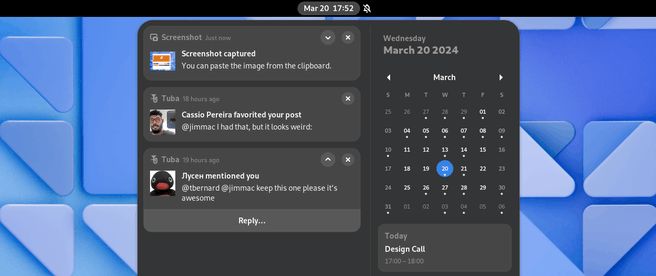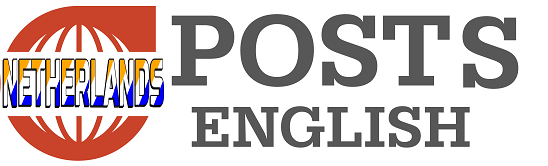Canonical has released version 24.04 of its Linux distribution Ubuntu. As is the case every two years, this is an LTS release. Users can expect free updates for up to ten years, or for a maximum of twelve years for a fee. Compared to the previous LTS release, 22.04, this new version includes several new features. This includes a brand new, updated one installer, improved search functions and notifications, a new kernel and some features from the previous 23.10 non-lts release. Canonical is also continuing the transition to its universal Snap packaging system, by only making the Thunderbird email client available in that format. In this article we discuss those changes.
Installation software gets a fresh look and new features
You won’t have to wait long before you encounter the first changes in Ubuntu 24.04 LTS; Canonical has significantly overhauled the installation software. The installer, which was updated in the background a year ago to Google’s open source Flutter framework, has a fresher and more modern look. The new installer also includes additional options and information that make it easier for new users to install Ubuntu on their PC.
Brand new is a screen that allows users to enable accessibility features during the onboarding process. This should make that process, and the use of the OS itself, easier for people with disabilities. For example, users can make the text larger or have it read aloud on that screen, provide the interface with higher contrast, enable zoom options and reduce the amount of animations. It is also possible to use the options sticky keys switch on, control the mouse with the keyboard and more. All of these accessibility features were already included in Ubuntu, but had to be enabled separately in the settings menu within the operating system itself. Their availability in the installer lowers the barrier to use and simplifies the installation itself.
It is also now easier to use an autoinstall.yaml file during the installation process. This function is mainly intended for power users who regularly reinstall their OS. Users can create such a yaml script themselves, which will automatically perform the installation with the correct settings. This also makes it possible to immediately install specific applications.
The installation software also contains some smaller refinements. The order of the steps has been slightly adjusted. In addition, since 23.10, the ‘minimal installation’ option has been selected by default, with which only a web browser and some basic apps are installed. Users can also still opt for an extended installation, which includes LibreOffice, the Rhythmbox media player, torrent client Transmission and certain Gnome software.
Certain options also indicate more clearly what influence they have on the OS. Previously, users could, for example, choose to install certain third-party software and media codecs. Now it is stated more clearly what that means; The ‘third party software’ option includes, for example, the closed drivers for Nvidia GPUs and certain WiFi cards, and support for media codecs adds support for MP3, MP4 and MOV files to the operating system. Such examples were not mentioned, or were less clearly mentioned, in previous Ubuntu versions. This change won’t make much difference to Linux veterans, but it’s a welcome improvement for new users.
A new app store and firmware updater
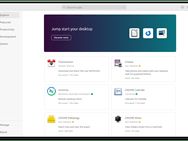
is simple and clear.
If you’re switching from a previous Ubuntu-lts release, the new App Center will also be noticeable when you first launch the OS. This was actually introduced in the previous non-LTS release, 23.10, and replaced Ubuntu Software as the app store. Unlike Ubuntu Software, the new app store is no longer based on Gnome software. Instead, Canonical rewrote it in the Flutter framework.
The appearance of App Center looks recognizable; the app store has a relatively simple and clear design. Apps are divided into categories, which can be accessed from the main screen. The same main screen also shows featured apps, which are useful for developers or gamers, for example. In many ways, the new App Center resembles the old App Store, with only minimal visual changes.
What is immediately noticeable is that the new App Center is a lot faster and snappier feels better than the departing Ubuntu Software. Switching between app categories and searching for specific apps is done without any delay, while in Ubuntu Software this sometimes required a short loading time. The App Center is a clear improvement in that regard.
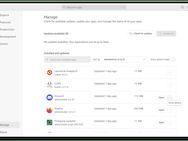
can be easily updated
Also new is the ability to manage and update installed packages directly from the App Center software. There is a new Manage menu at the bottom left of the App Center, where an overview of all installed apps can be found. Users can also search for updates there and install them immediately with the click of a mouse button. Managing Snaps within the old Ubuntu Software was possible in theory, but a lot less practical. Updating Snaps previously mainly worked via the ‘snap refresh’ command in the terminal, which also works fine in Ubuntu 24.04.
Remarkably, it is not possible to delete installed applications in the new management menu. There is a submenu for each app that shows more options, but for now there is only a ‘Show details’ option that redirects users to the App Center page of the application in question. The application can be deleted from there.

Furthermore, Ubuntu 24.04 LTS introduces the firmware update tool, which was also included in Ubuntu 23.10. This piece of software, as the name suggests, allows users to update the firmware of their equipment. Previously that was done by Ubuntu Software, but doing that required that app store to run continuously in the background, which negatively affected system performance. The new Firmware Updater software also runs in the background, but requires a lot less system resources.
Global search in Nautilus
Many of the other changes that directly impact the user come in the form of a new version of the Gnome desktop environment. This version, Gnome 46, mainly brings improvements to the Nautilus file manager. The update introduces, among other things, a global search function.
Search Everywhere makes it possible to search an entire storage drive for a file. Previously, the search function was limited to the folder that the user had open. Users activate the global search function via the search button at the top right of Nautilus or via the key combination ctrl+shift+f. There is still the option to limit a search to a single folder.

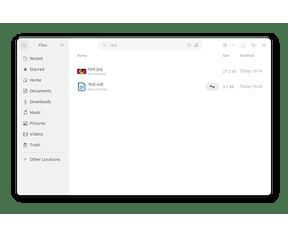

progress of a file transfer.
From now on, information about active file transfers will be visible at the bottom of Nautilus, making their progress more transparent. For example, if you copy a video file to a USB stick, it is now clearer to see that this is happening and what the progress is.
Users will now also receive a warning if they try to copy files over 4GB to a FAT partition, as such partitions do not support such large files. Previously, Nautilus would try to copy such files to the FAT drive and the process would only fail at the end. Finally, switching between the different display modes for Nautilus is now significantly faster. In previous Ubuntu versions this was delayed, but now it happens immediately: a small but welcome change.
Better notifications and new settings
Furthermore, the desktop environment supports improved notifications. Notifications now contain a header that clearly states which app exactly sent it. Notifications with ‘action buttons’, for example to reply to an email or chat message, can also be collapsed and expanded again, so that they take up less space. This is possible when the notification first appears on screen, but also in the notification overview that is accessible via the top bar.
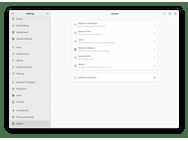
Ubuntu’s Settings app also has some new menus, but in practice they will have little impact on the daily use of Ubuntu. Specifically, date and time settings, region selection, user settings and system information can be found in a new System submenu. That same menu now contains settings for SSH access and Remote Desktop. Regarding the latter: Ubuntu 24.04 LTS comes standard with a Remote Desktop app called Remmina. With the new LTS release, users can use the RDP protocol to connect to other devices running Remmina.
Furthermore, the Online Accounts settings now support Microsoft OneDrive. Users can log in to their personal Microsoft 365 account. Next, Ubuntu, via the Nautilus file viewer, should provide access to OneDrive. This seems to be mainly aimed at business Microsoft users. We tried this with a personal Microsoft 365 account, but couldn’t get it to work.
Banner photo above article: Jennifer A Smith / Getty Images