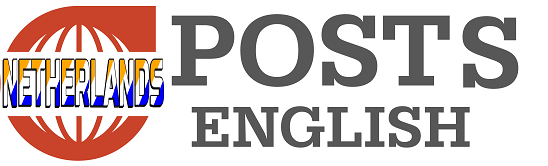We are also followed by websites on our smartphones. But you can do something about that. Find out how to keep prying cookies and trackers off your phone, whether you’re on Android, Samsung, or iPhone, with this handy guide.
Every website visited provides companies with a wealth of information. They store this information in cookies, small text files that websites use to make relevant offers to the user. Consider online stores that recommend certain products or show certain advertisements.
Some websites also allow other websites to place cookies on your phone or computer. These are third-party cookies, or third-party cookies. For example, an advertiser can place a cookie on your device and see that you have visited a specific website. If you visit another site where the same advertiser is allowed to place cookies, he can also read the cookies from your previous visit. This way he has more information about you than if he were to read the cookies from each site separately. These cookies that make it possible to ‘follow’ people are called tracking cookies.
Cookies sometimes have a limited duration and are deleted as soon as you close the browser. Others, like those with your login details, can remain on your computer or phone for years if you don’t delete them.
Delete cookies on Android phone with Chrome browser
1. Open Chrome and click on the three dots on the right > Settings > Privacy & security.
2. Chrome blocks tracking cookies by default only in incognito mode. You can easily adjust this yourself via: Third-party cookies > Block third-party cookies.
3. Via ‘Ad privacy’, Google tracks your interests based on your surfing behavior. Here you will find three sliders that are on by default. You can turn them off manually by clicking them one by one.
4. You can delete previously stored cookies via Privacy and security > Clear browsing data. By default, these are all checked, but the period is set to the past hour by default. You can change this to All.
Delete cookies from Samsung Internet Browser
1. Open the Samsung Internet Browser > click on the three lines at the bottom right > Privacy.
2. Set the Smart Anti-Tracking feature to Always.
3. You can delete previously stored cookies: Internet settings > Personal search data > Delete search data.
Delete cookies on iPhone with Safari
1. Open Settings > Safari. Scroll to Privacy & Security.
2. By default, Safari barely allows you to be tracked. This way you can check whether your settings are correct.
3. Prevent cross-site tracking: turn this on. Third-party cookies are regularly deleted unless you also visit those websites.
4. Hide IP address: this is set to ‘for trackers’ by default. This setting prevents websites from tracking you.
5. Report fraudulent websites: this slider is on by default. Google Safe Browsing uses this function to check whether the websites you visit are fraudulent. Google does receive your IP address and website visits for this purpose. If you do not want that, disable this function.
6. If you want the highest privacy when you surf the internet, go to Advanced > Advanced protection for tracking and fingerprinting > choose Entire surfing behavior.
7. You can delete saved cookies. To do this, go to Settings > Safari > click on the blue link ‘Clear history and website data’.

Free unlimited access to Showbytes? Which can!
Log in or create an account and never miss anything from the stars.
Yes, I want free unlimited access
Tags: Attention smartphone users avoid digital espionage simple settings Tech